Experimental customizations are not included by default and are extended to the plugin. Please use with caution and proper consent.
Case: #
Flipbook can open at any given page by using data-page=5 setting(second Book), or by passing through options var options={openPage:5};
Yet, at times last open page of user can be stored and restored using further customization.
Process: #
Lets create two popup books that have distinct id “book1” and “book2”. These id will be used to store the position of the page.
<div class="_df_button" id="book1" source="https://js.dearflip.com/wp-content/uploads/2019/07/dearpdf-manual.pdf">Book 1 Manual</div>
<div class="_df_button" id="book2" source="https://js.dearflip.com/wp-content/uploads/2019/07/glfw.pdf" data-page=5>Book 2 Template</div>We use onCreate function to restore the last page and onFlip to store the current page in a flipbook. These are added to DFLIP.defaults variable so that every flipbook on the page uses the customization.
//Version 2.0 and above
jQuery(function(){
DFLIP.defaults.onCreate = function(flipbook){
var page = localStorage.getItem(flipbook.options.id);
if(page !==null){
flipbook.currentPageNumber = parseInt(page,10);
console.log("Flipbook : " + flipbook.options.id + " Restored at : " + flipbook.options.openPage);
}
};
DFLIP.defaults.onFlip = function(flipbook) {
console.log("Flipbook : " + flipbook.options.id + "stored at : " + flipbook.currentPageNumber);
localStorage.setItem(flipbook.options.id,flipbook.currentPageNumber);
};
jQuery("#clear_data").on("click",function(){
localStorage.removeItem("book1");localStorage.removeItem("book2");
alert("Data Cleared Successfully");
});
});//Version less than 2.0
jQuery(function(){
DFLIP.defaults.onCreate = function(flipbook){
var page = localStorage.getItem(flipbook.options.id);
if(page !==null){
flipbook.options.openPage = page;
console.log("Flipbook : " + flipbook.options.id + " Restored at : " + flipbook.options.openPage);
}
};
DFLIP.defaults.onFlip = function(flipbook) {
console.log("Flipbook : " + flipbook.options.id + "stored at : " + flipbook.target._activePage);
localStorage.setItem(flipbook.options.id,flipbook.target._activePage);
};
jQuery("#clear_data").on("click",function(){
localStorage.removeItem("book1");localStorage.removeItem("book2");
alert("Data Cleared Successfully");
});
});localStorage is used for this example. It can be changed to another library or storage location based on the requrement.
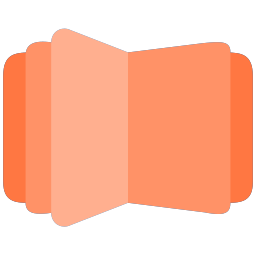
All DearFlip comments and discussion have been moved to
https://github.com/dearhive/dearflip-js-flipbook/discussions